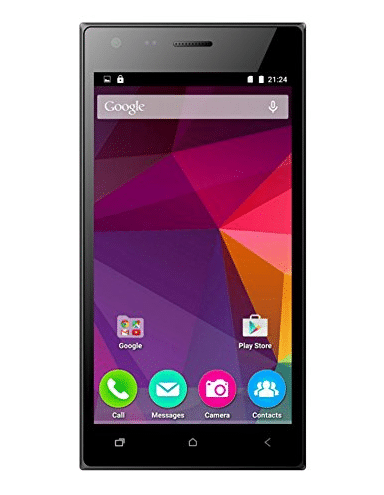Micromax was founded by Rahul Sharma in March 2000. Micromax is an Indian mobile phone manufacturing company. It started as an IT software company and then came into the mobile business. It has its headquarters in Gurugram, Haryana, India and is a prominent company in the mobile phone business in India. Micromax lost its business to its competitors but now making a comeback into the market with some new smartphones.
Micromax Q413 is also known as Micromax Canvas Xpress 4G Q413. It was launched back in November 2015. Micromax Q413 comes with a Mediatek MT6735P (28 nm) processor with Quad-core 1.0 GHz Cortex-A53 CPU and Mali-T720MP2 GPU. It also comes with 5.0 inches of IPS LCD display panel that supports resolution up to 720 x 1280 pixels. Micromax Q413 comes with a 2 GB of RAM and 16 GB of internal storage, the storage can also be expanded using an external memory card. The rear main camera on this smartphone is of 8 megapixels and a front camera of 2 megapixels. The battery is of 2000 mAh and can provide 6 hours of talk time in a single charge.
As this smartphone is discontinued by the manufacturer, there are no new software updates provided by the company. You can install the stock flash file on your smartphone device so that your phone can perform well and receive some customisation.
Contents
What is the Micromax Q413 flash file?
Here we will learn what a flash file is and what you can benefit from installing this flash file to your Micromax Q413 smartphone. The flash file is the combination of these following components. First is Operating System, it is the most important software component that helps us to harness the power of the hardware present on our device. Second is the bootloader, it is responsible for loading the operating system in the memory / RAM when the device is booted up. The third is Kernel, it is responsible for disk management, memory management and other resource management on the device. Fourth is recovery image, it helps the device when any of the updates is ready to install or when the device can’t work appropriately.
If your device is facing any issues then installing the new stock flash file can definitely help you get these issues resolved. The data stored on the device will delete as the process includes factory resetting your device. Keep in mind to make a backup of all the data on your device.
Below are the steps you can follow to install the flash file to your device. You will see how to install the flash files on your Micromax Q413 device.
Installing the flash file can solve these problems –
Flashing the Custom Stock ROM on your Micromax Q413 device can help you to solve these issues –
- If the performance of your device has degraded significantly over the past years then this can be because of bloatware present on your device, you can fix this issue by flashing the stock file to the device.
- If you lost the lock screen password of your device and cannot reset it then flashing the stock file can help you as we are reinstalling the entire software system on the device.
- In case of boot loop, your device restarts continuously and don’t ever turn ON. Then this can also be fixed by installing flash files on your Micromax smartphone.
How to install flash file firmware in Micromax Q413?
Here, you will see how you can install the flash file onto your device.
Note –
This tutorial is provided for only educational purposes. And any damage caused to your device by following this tutorial is your own responsibility. We will not be responsible for any kind of damage to your device.
Download Micromax Q413 flash file and the required tools
Download the files given below and extract the files.
Steps to flash Micromax Q413 firmware file –
Don’t forget to charge your device 70% and up before proceeding with the installation. Use a good quality USB cable to connect the device to your computer. Also, don’t forget to take a backup of all your data on the smartphone.
- You should install the Mediatek Driver Autoinstaller on your PC before connecting your Micromax smartphone device.
- Extract the folder to the desktop and then open the folder, double click on Install Drivers file to launch the Driver Installer setup.
- When the Driver Setup Box is launch, press any key to continue with the installation process.
- Once the installation process is complete, continue with the process.
- Press any key to exit the Setup and then restart your computer.
- Now connect your Micromax Q413 smartphone to the computer system.
- Extract the Flash File zip on the desktop which you have downloaded in the previous steps.
- Also, extract the SP Flash Tool zip on your computer system, then double click on flash_tool.exe to launch the Flash Tool setup window.
- Now click on the choose button that is present at front of Scatter Loading file. Now find the Flash file in the folder that is extracted on the desktop and click on the Open button to load it into the Flash Tool.
- Untick the Preloader option from the list because flashing the Preloader can brick the device meaning the device will not function properly.
- Click on the download button located in the header section to begin the installation process of the flash file.
- Now, connect your Micromax Q413 device to the computer and press Volume Down or Volume Up keys.
- After the computer detects your device the flashing process will start automatically soon.
- After the installation of the flash file has completed successfully on your device, a new dialogue box with a Green tick will prompt in the SP Flash Tool.
- Now disconnect your device from the computer and it should Power ON automatically. If not then manually Switch it ON.
Conclusion –
In this blog post, you have learned how to install the Stock ROM or Flash Firmware on your Micromax Q413 smartphone device. If the performance of your smartphone has degraded significantly then installing the flash file on your Micromax smartphone can help you solve the issue.