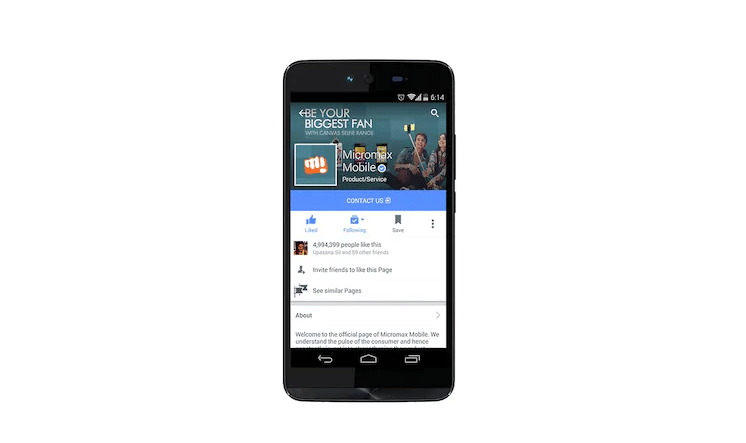Micromax started as a software company and later transformed into a mobile phone and smartphone manufacturing and selling company. It was founded in March 2000 as an Indian mobile phone company. Micromax operates in many different parts of the world. In spite of having its global footprint around the world, Micromax has the largest mobile phone share in India. From starting as an IT Software company to a mobile phone manufacturer Micromax has gone through a complete change over the years.
Micromax Q338 was launched in October 2015. The smartphone is also known as Micromax Bolt Q338 and is the successor of Micromax Bolt Q332. This device is powered by a 1.3 GHz quad-core processor and comes with 1 GB of RAM. The internal storage on this device is of 8 GB and the storage can be extended up to 32 GB using an external microSD card. It is a dual sim 3G smartphone and also comes with Wi-Fi, GPS and FM Radio functionalities. The display on Micromax Bolt Q338 is of 5.00 inches with a resolution of 720 x 1280 pixels. A 2000 mAh battery powers this device and the battery is removable. Talking about cameras, this device comes with an 8 MP rear camera and a 5 MP front selfie camera.
The Micromax Bolt Q338 smartphone tuns Android 5.1 Lollipop. Before proceeding towards the installation of flash file let us understand what is a flash file and what anomalies it can remove from your Micromax device.
Contents
What is the Micromax Q338 flash file?
Here, you will learn about what is a flash file and what benefits you can get after installing the flash file on your Micromax Q338 device. Primarily, the flash file is a software component that consists of 4 prime components. The components are Kernel, Operating System, Bootloader and Recovery image. The kernel is responsible for disk management, memory management, task management happening in the device. The Operating System is the most important and significant software component that helps the user to communicate with the hardware of the device. The Operating System does the handling of the device hardware and software components. The Bootloader loads the Operating System into the memory or RAM of the device when the device is switched on. The recovery image starts to execute when an update is ready to install provided by the company or when the device doesn’t function as it was supposed to function.
If the software components mentioned above are not working as they were supposed to then reinstalling them can solve the issue.
Don’t forget to backup all your important data as it will be permanently deleted during this installation process of the Stock flash file.
You will see how to install the flash files on your Micromax Q338 device in the steps given below.
Installing the flash file can solve these problems –
Installing the flash file on your Micromax Q338 device can help you to resolve the issues mentioned below –
- If you have forgotten the lock screen password or pin code to unlock your smartphone device then flashing the stock file can help you reset the lock screen of your device but there is a catch that all your data on the device will get permanently deleted.
- In case, the performance of your device has degraded significantly over the past years then this can be because of some software bugs and the bloatware that got collected on your device over these years, you can fix this issue by flashing the stock file to the device.
- If your device keeps on restarting and never powers on then flashing the custom stock file can
How to install flash file firmware in Micromax Q338?
Here, you will see how you can install the flash file onto your device.
Note –
This tutorial is provided for only educational purposes. And any damage caused to your device by following this tutorial is your own responsibility. We will not be responsible for any kind of damage to your device.
Download Micromax Q338 flash file and the required tools
Download the files given below and extract the files on the desktop.
Steps to flash Micromax Q338 firmware file –
We will use a USB cable to connect your device to the computer for data transfer, so use a decent quality USB cable. And also charge your phone up to 50% before proceeding to the next steps.
- Extract the Mediatek Driver Auto Installer package on your Windows computer. (Skip the Driver installation process if the driver is already installed on your computer.)
- Once the file is extracted double click on Install Drivers.bat file to Launch the Setup Dialog Box.
- After the command prompt is launched then press any key on the keyboard to begin the driver installation process.
- Once the installation is completed, you can see the Driver Installation Completed message in the dialogue box.
- Now press any key to exit the Setup Window and Restart your computer.
- After this extract the Stock ROM file of your Micromax Q338 on the computer. We will use it in the next steps.
- Now extract the SP Flash Tool if not already and double click on flash_tool.exe to launch the SP Flash Tool.
- After this click on the choose button present in front of the Scatter Loading File.
- Now locate the flash file that you have extracted and click on open button.
- Untick the PRELOADER option and click on the Download button in the SP Flash Tool to begin the installation of the flash file.
- Now connect your Micromax Q338 to the computer using the USB cable, make sure the device is switched off.
- Press Volume Down or Volume Up key so that the Flash Tool can detect the device.
- Once the computer detects your Micromax device, the flashing process will begin automatically.
- It will take a few minutes and a Green Ring will prompt in the window after the flashing process is successful.
- Now Close the tool and disconnect your device.
Conclusion –
In this tutorial, you have successfully mastered the flashing process techniques. You have also learned what is a flash file and how can you install the flash file on your Micromax Q338 smartphone.