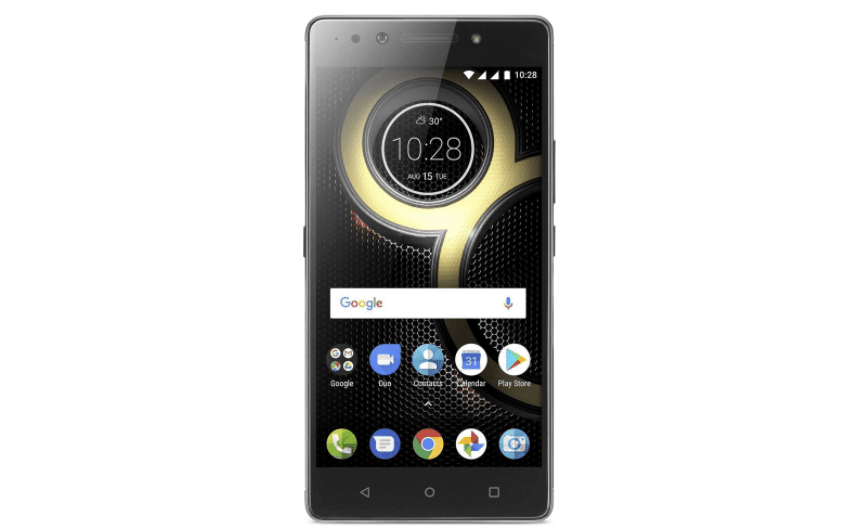Liu Chuanzhi is the founder of Lenovo and the start of Lenovo was in November 1984. Lenovo is a Chinese multinational tech manufacturing company and it manufactures laptop, mobile phones, tablets and also different computer components like monitors, mouse and keyboards. According to a report, Lenovo is the world’s largest personal computer vendor as of July 2020. Lenovo has operations in over 60 countries and sells its devices in almost all countries.
Lenovo K8 Note is powered by MediaTek Helio X23 processor and the processor is a 20 nm Deca-core processor clocked at 2.3 GHz. It was launched back in the year 2017 in the month of August. This is a dual-screen device that also comes with Splash Resistant coating. Lenovo K8 Note comes in 2 variants 32 GB ROM and 3 GB RAM, 64 GB ROM and 4 GB RAM. There are dual main cameras in this device with 13 MP primary sensor and secondary sensor of 5 MP that supports video recording up to 1080p@30fps. The selfie camera is of 13 Megapixels and a battery of 4000 mAh to power all this hardware.
Lenovo K8 Note comes with stock Android experience and Android 7.1.1. Follow this tutorial to get the overall look on how to install the flash firmware on your Lenovo K8 Note.
Contents
What is the Lenovo K8 Note flash file?
Here we will learn what is a flash file and what are the steps we have to follow to install the flash file on the Lenovo K8 Note device. Flash file or commonly known as stock ROM is a collection of software components working simultaneously so that the device works without any problems. There are 4 main parts of the flash file operating system, bootloader, kernel and the recovery image. The task of the Operating System is to connect the hardware components on the device with the software. Bootloader comes into play when the mobile device is powered on. The kernel manages the operations of the computer and the hardware, most notably memory and CPU time.
If your device is facing any issues then installing the new stock flash file can definitely help you get these issues resolved. A new copy of the above-mentioned components gets installed and can significantly increase the performance of the device. The data stored on the device will be deleted as the process includes factory resetting your device. Keep in mind to make a backup of all the data on your device.
Below are the steps you can follow to install the flash file to your device. You will see how to install the flash files on your Lenovo K8 Note device.
Installing the flash file can solve these problems –
Installing the stock flash file on your Lenovo K8 Note device can solve these issues –
- In case the performance of your device has degraded significantly over the years then this can be because of the bloatware and you can remove this by flashing the stock file to the device.
- In case you forgot the lock screen password of your device then flashing the stock file can help you as we are reinstalling the device.
- If your device is stuck in a boot loop then it can also be fixed by installing flash files on your device.
How to install flash file firmware in Lenovo K8 Note?
Here, you will see how you can install the flash file onto your device.
Note –
This tutorial is provided for only educational purposes. And any damage caused to your device by following this tutorial is your own responsibility. We will not be responsible for any kind of damage to your device.
Download Lenovo K8 Note flash file and the required tools
Download the files given below and extract the files. Make sure that you extract them to the desktop location as you need to access them later on.
Steps to flash Lenovo K8 Note firmware file –
Charge your Lenovo device up to 70% to 80% before installing the flash file and also use a decent quality USB cable to connect the mobile device to the computer.
- Firstly we have to install the MediaTek Driver Auto Installer package on the computer. (Skip this driver installation if it is already installed on your computer.)
- Download and extract the package on the computer and once the package is extracted double click on Install Drivers.bat to launch the Driver Installation Setup.
- Hit Enter key after command prompt is launched to begin the installation process.
- You can see the “installation completed!” message displayed in the CMD.
- Now press any key to exit the Driver Setup and restart your computer.
- Let us continue with the flashing process, download and extract Stock ROM file on the computer.
- Now extract the downloaded SP Flash Tool, open the folder and double click flash_tool.exe to open the flashing tool.
- Once the SP Flash Tool is launch, Click on the Scatter-Loading Button.
- Now, locate the Scatter File and click on the Open button. You can find the file in the extracted folder of the flash file.
- Untick the Preloader option as flashing this preloader.vin can brick your Lenovo device.
- Click on Download Button to Begin the Flashing Process.
- Connect your Mediatek Device to the computer using the USB Cable make sure the device is powered off.
- After connecting the device to the computer Press Volume Down or Volume Up key so that the SP Flash Tool can detect the device.
- Once the device is detected by your computer, the installation of the flash file will start automatically.
- After the flashing process is complete, a Green Ring will appear at the End.
- Now close the SP Flash Tool and disconnect the device.
Conclusion –
Here we learn what is a stock flash file and the different components of the flash file. If your device is not working properly and has some performance issues when installing the stock flash file help you solve the problems. This guide also shows step by step representation on how to install the stock flash file on your Lenovo K8 Note.