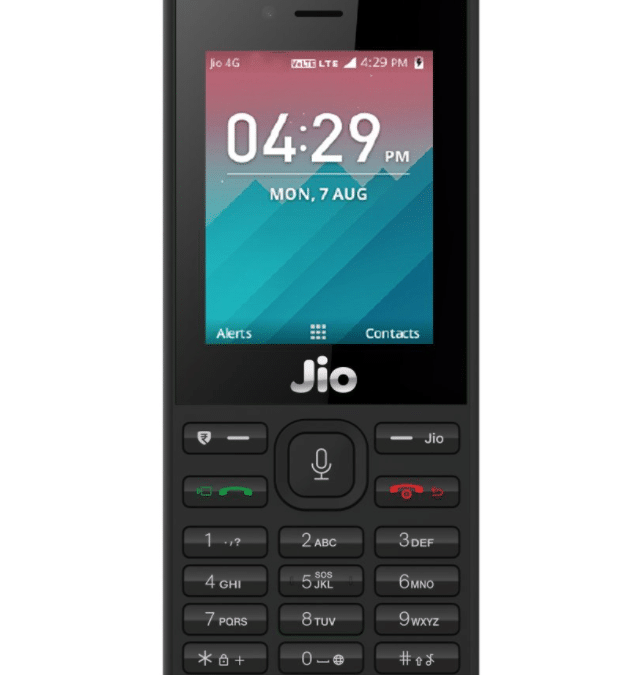Lyf is an Indian smartphone manufacturing company that has its headquarters in Mumbai, India. Some Lyf mobile phones are also known as Jio Phone as it is own by Reliance Industries Limited. It is a subsidiary of Jio which focuses on manufacturing budget 4G enabled VoLTE smartphones. Lyf became the fifth largest smartphone player and second largest LTE phone supplier in India in the year 2016. It was established in 2015 along with Jio 4G services to provide 4G service in the budget mobile smartphone category.
Lyf F120B is sometimes referred to as Jio Phone 1. Lyf F120B smartphone was launched by the company Jio in the mid of 2017. It was one of the first feature phones that were launched with the 4G sim card support. The processor on this feature phone is SPRD 9820A/QC8905 Dual-Core Processor that supports processing power up to 1.2GHz. Lyf F120B comes with a 512 MB RAM and internal storage of 4 GB that can be extended to 32 GB with the help of memory card. The device also comes with both main rear camera as well as a front selfie camera. LYF F120B comes with a 2.4 inches QVGA TFT non-touchscreen display. This device is powered by a 2000 mAh battery. Lyf F120B is based on Kai OS and this version of the Operating system is based on Linux.
In this tutorial, you will see what exactly is a flash file and what are the benefits you can get by installing it. We will also take a look at steps to install the flash files on the Lyf F120B smartphone.
Contents
What is the Lyf F120B flash file?
Flash file is sometimes also known as Stock Flash file. Basically, a flash file is a collection of software components that work in a synchronous manner for the proper functioning of the device. Usually, flash file basically contains these 4 components – kernel, operating system, bootloader, recovery image. Every one of these segments has an assigned capacity appointed to them. Eg, The Operating System is the most significant segment software that helps User to communicate with the hardware on the device. The Operating System does the handling of the device hardware and software components. The bootloader comes into play when the device is ‘switch on’. Bootloader loads the Operating System into the memory of the device when the device is switched on. And, the kernel is responsible for low-level tasks such as disk management, memory management, task management that happens in the device. The recovery image begins its execution when an update is ready to install provided by the company or when the device can’t work appropriately.
If the device is facing any kind of software issues then installing the flash file can easily solve them and your device will get a fresh start. You must make a backup of all the important data that you have on your device as this process involves resetting the device.
In the following steps, we will see how you can install the flash files on your Lyf F120B device and get a fresh start.
Installing the flash file can solve these problems –
Flashing the file on your device can help you to resolve these kinds of issues –
- If your device has become slow and has not received the new updates from the manufacturer then you can get the new version by installing the flash files.
- If there a lot of bloatware installed on your device then you can remove it by reinstalling the firmware.
- One of the greatest advantages of installing the flash file on the device is that if you have forgotten the unlock pattern or the password to unlock your device and are unable to access it then installing the flash file firmware will reset your device after which you can access your device.
How to install flash file firmware in Lyf F120B?
In this tutorial, we will see how you can install the flash file onto your device.
Note –
This tutorial is only provided for educational purposes only. Any damage caused to your device by following this tutorial is your own responsibility. We will not be responsible for any kind of damage to your device.
Download Lyf F120B flash file and the required tools
Download the files given below and extract the files to your desktop. Make sure that you extract them to an easily accessible location because we need to access them later on.
Steps to flash Lyf F120B firmware file –
Charge your device up to 60% before proceeding with the installation of the flash file. Also, make sure that you have a good quality USB Cable.
- Download the USB Driver from the above-provided link and extract it to the desktop on the computer.
- Once the file is complete extracting, double click on Qualcomm USB Driver.exe to launch the USB Driver Installation Setup.
- Select the ETHERNET checkbox and then click on the Next button.
- Again click Next then I accept the terms and again Next, then finally click on the Install button.
- Click on the Finish button then Restart the computer.
- Now the first step is to Download and Extract the QFIL (Qualcomm Flash Image Loader) file on the computer system.
- After that, open the folder and double click on QFIL.exe to launch the Flashing Tool.
- When the QFIL Tool is open, connect your Lyf F120B mobile device to the computer system. Switch OFF your device and then connect it.
- After the QFIL Tool is launched Switch Off your LYF smartphone connect it to the computer and press and hold the Volume Up key using the USB cable.
- Now in the QFIL Tool, click on Browse button and then locate the flash file that will be installed on the smartphone.
- Locate the firmware then click Open and click on the Download button to begin the installation process.
- The flashing of the stock firmware may take up to 15 to 20 minutes depending upon the processing power of the smartphone as well as the computer.
- When the Flashing process is complete your LYF smartphone will automatically reboot.
Conclusion –
Here we explained how you can install the stock flash file on your LYF F120B smartphone device. There is also a detailed explanation of what is a flash file and what are the main software components of the flash file. We have also listed what are the advantages you can get by installing the flash file.